Do you wonder what dangers our children face online? Do you read news reports about online predators and scammers and want to teach your kids to protect themselves? Looking to gain control over what your child can and can’t view online?
I’m sure you will agree with us when we say protecting children’s privacy online can often be overwhelming.
The internet is constantly changing and new dangers pop up every month. Criminals change tactics frequently and last year’s defenses sometimes just don’t work anymore.
In this guide, we outline some of the issues facing modern parents today and provide step-by-step instructions on how to protect your loved ones.
Is Children’s Cybersecurity and Online Privacy An Issue?
Online safety and security are getting more important each day. Parents need to be vigilant as children become more connected to the Internet.
Out of children ages eight to twelve, 56 percent have a cell phone. Of Facebook users in the past year, 38 percent were under the age of 13.
Many children also use other social media sites such as Snapchat, Tumblr, Vine, Instagram and Kik. With the ever-increasing connectivity of household devices and smartphones, it is safe to say your child is interacting with others on the Internet in one form or another.
Kids are easy targets for scammers and online predators. They are often excellent targets for identity theft. They are clean slates with no blemishes on their credit report. Their details can be stolen yet the theft itself go undetected for years.
It is only when your child becomes old enough to buy a car, rent a home or take out a loan that those details are used. This can become a confusing nightmare for your child at a time when they’re trying to get their life started.
There are many ways children have been tricked into giving their details.
The most common ways include:
- Creating accounts on websites: Social media sites are included in this. Many will sell user details to advertisers looking to do targeted marketing.
- Contests and giveaways: Many contests require a hefty amount of personal information to enter. Many more are merely scams created for just that purpose.
- Email: You are not the only one who can receive spam and junk mail. Kids often get junk mail and, not having as much experience online, are more likely to be susceptible to it. While some emails may be legitimate, the last thing you want is a $1000 bill from a website your children bought something off.
- File sharing sites: Many websites allow children to download free media. What your children might not know is that these sites often come with the risk of downloading a virus that allows identity thieves access to your computer.
Due to these threats (and others), the need to secure our children’s privacy and security is getting more important each day.
What Are Governments Doing?

Many governments have programs and have implemented strategies to protect children from hackers, identity theft and predators.
USA: Children’s Online Privacy Protection Act (COPPA)
The 1998 Children’s Online Privacy Protect Act requires websites that are directed at children under the age of 13 to get parental consent before the child can access the site.
The law, however, has some major structural deficiencies. Among these:
- It doesn’t apply to teens. There is a large gap for 13 to 17-year-old users who aren’t covered by COPPA. They are also not old enough to agree to a privacy policy by themselves, however.
- Most websites don’t authenticate users’ ages. Those that do can often find it difficult and expensive. Many websites often have no idea when they are dealing with children.
- It is difficult to for websites to reliable obtain parents’ consent online. This forces COPPA-compliant websites to use costly offline verification methods.
As a result, many websites ban kids under the age of 13 because it is easier than trying to comply with COPPA. The issue with this is children can lie about their age online and gain access to these websites.
UK: United Kingdom’s Council for Child Internet Safety (UKCCIS)
The UK has brought together government departments, academia, law enforcement, privacy industry and other groups to collaborate on strategies to ensure child safety on the Internet.
The UKCCIS collects and compares Internet safety research, consults its own consultations, gives advice to industry providers and publishes codes of practice.
It’s most well-known endeavor was the Click Clever, Click Safe program that aimed to spread online privacy awareness amongst British youth.
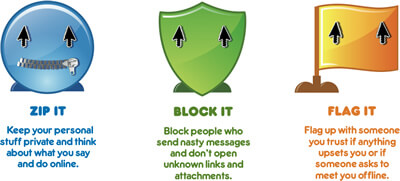
Click Clever, Click Safe campaign image
Australia: Enhancing Online Safety for Children’s Safety Act
The 2015 Enhancing Online Safety for Children’s Safety Act saw the creation of The Children’s Safety Commissioner Office. The key role of the government organization is to promote and enhance the online safety of children and reduce cyberbullying among Australian youth.
The organization creates resources for parents, teachers and indigenous communities to promote proper behavior for specific online safety issues and situations.
Is It Effective?
While governments can try pass laws like COPPA, it can only impact websites based in their country. Governments have little control over what happens outside of their borders, and the international nature of the internet complicates matters.
Governments and government programs have little influence with how the Internet’s self-regulates. Children can still lie about their age, and often do. This means they can easily access content that is not appropriate for their age.
The most effective way to protect your children against danger online is through educating your kids and taking precautions with technology.
How to Teach Kids Online Vigilance

The first step to keeping your children safe and secure online is to teach them how to be vigilant when on the internet.
Below are some useful tips to make sure your kids have good online safety habits.
Start Discussions At An Early Age
The earlier you can teach kids online safety, the better off you and your kids are. You can start off my having your kids use the computer with you. This is a great opportunity to highlight that the online world is in many ways like the real world. There are both safe things and unsafe things.
As they start to get older, you can start to discuss the importance of internet security programs and passwords.
Don’t be afraid to talk about serious issues such as bullying, scammers and pedophiles in the virtual and real world. It’s best to be open about inappropriate content and the existence of bad people.
Backing up the conversation with real examples from school or their group of friends can also help draw a picture for your child. You might want to consider using images and web comics that can help get the point across effectively.
When they are at the age when they start to do things independently, help them to start their first social media or email account and come up with a suitable password.
Again, this a great opportunity to explain the importance of different passwords for different accounts and the consequences if they don’t. This is equally a great time to talk to them about privacy settings and what they mean.
To get started, here is a great educational video you can watch together:
Educate Them About Safe Social Media Behavior
There are many dangers when using the internet, particularly on social media. Warn your children about the dangers of social media and how to be careful. These rules and suggestions will be a great starting point:
- Don’t accept friend requests from people you don’t know
- Verify the friend request if the request looks like it came from someone you know. Have a quick look on their profile to make sure it hasn’t been copied. Call the person or talk to them at school if you are still unsure.
- Never agree to a private chat with a stranger.
- Never post mobile numbers or your street address.
- As a parent, make sure they are only friends with people they know. Often it can turn into a popularity contest where kids just add anyone and everyone.
If They Wouldn’t Do It In Real Life, Don’t Do It Online
Children may not be sure what is appropriate to share online. A good question to have your child ask themselves is “Would I do this in the real world?” If the answer is no, then they shouldn’t do it.
Questions you should ask your child include:
- Would you share private information with a stranger in real life?
- Would you be mean to friends or a stranger at school?
Have your kids realize that everything you do over the Internet is captured and can come back to haunt you in the future.
If they wouldn’t want mom or dad to know about it, then they should not do it. If it is information that they wouldn’t want other people seeing, then they should not put it online.
Encourage them to think about what they say, do and share online. If they are not sure, then encourage them to ask for help.
Teach Them About Strangers Bearing Gifts
Often people with malicious intent will present a child with something they may want to get something from the child such as personal information.
Explain this to your children. You can compare online people such as hackers to burglars breaking into your home. A hacker will break into your computer and steal personal information, just like a burglar will break into a house.
Compare someone offering a gift online to burglar offering a present. They want you to open the door to get the present that will give them the opportunity to break into your home.
Your children wouldn’t accept a present from a stranger without an adult. They shouldn’t do it when they receive an email or message from an unknown person.
Communicate With Your Children
It is always a good idea to keep an open dialogue about what your children do online. The Internet is always changing. What kids get involved with can change in the blink of an eye.
Get involved with what your children are up to and talk about the sites they use. By having an open dialogue, they can keep you in the loop with the latest trends and social sites, which you may not have known about otherwise.
Allow them the space to talk to you and be open with your communication. For example, it is inevitable they will eventually see some form of sexual content on the web. Instead of leaving them to wonder what it means, don’t be afraid to talk about it.
If your child posts something online, every now and then ask a question about it. This reminds them that other people can see what they put online.
Also, make sure your kids tell you immediately of any strange activity or someone unknown approaching them online.
By keeping open communication, it provides the space for your children to raise anything they are unsure about or find troubling without being judged or getting in trouble.
Don’t Just Tell Them The Rules. Work With Them.
Children often mimic the behavior of their parents. Make sure you practice what you preach when it comes to online safety and security.
Be friends with your child on social media. Not only does it allow you to monitor what they are sharing on the Internet, it also allows you to present a good example of what is appropriate social media behavior and perhaps improve your bond with them.
Get them involved with maintaining the security of the home computer. Teach them how to check that the virus protection is up to date. For older children, give them some responsibility regarding internet security and reward them for good behavior.
For example, you can get them to install security patches so they know the importance of ensuring the system is up to date. You can reward them with extra computer time if they keep everything up to date.
Monitor Your Children’s Online Activity
There are many programs and apps out there to help you control what your children can and can’t do online (more below). Yet before you go spending time, money and effort setting these up, here are some simple things you can do:
- Create a WiFi password that the kids don’t know and need your permission to use. Change this every month or so just in case they figure it out.
- Make sure all main computers are in plain view so adults can see what the children are up to.
- Don’t give them an internet connected device unless you’ve mastered how to use it yourself.
- Check what apps are installed on any devices. If you are not familiar with the app, then check for details online.
Learn About Something Yourself If You Don’t Know
Modern technology is an ever-evolving beast. Often you will have to make sure you continue to educate yourself.
Organizations such as schools usually mean well, but can often give obsolete or misinformed information. It is always good to stay current with trends and fads that your kids may be involved in.
If you discover a website, app or device that you aren’t familiar with, make sure you do your due diligence before you allow for your child to use it.
What Can Parents Do To Reduce The Risk To Their Child?

Beyond teaching our children proper online vigilance, what options do we have?
Fortunately, as a parent, there are many things you can do to reduce the risk that your child’s safety and privacy will be compromised.
Monitor Credit Reports and Bank Details
These may seem like odd things to track, especially if you have a younger child. That being said, child identity theft happens all the time. Their information is captured because the credit report of a child is a clean slate and can be easily used in fraud.
There are many companies around the world that allow you to get a free credit report.
- In the US, you can get a free credit report once a year from AnnualCreditReport.com.
- In the UK, some agencies have free trials which you can use to get your child’s credit report.
- In Australia, you can get a free credit report from MyCreditFile.com.au.
When you receive your child’s credit report, check it for any suspicious activity. In fact, check it for just about any activity, as credit shouldn’t be relevant in your child’s life yet.
Set Up Social Media Privacy
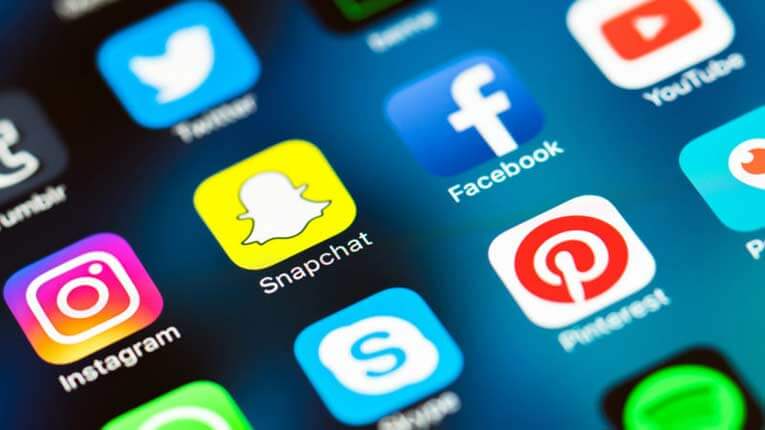
Technically the minimum age to have an account on most social networks is 13. This includes Facebook, Instagram, Twitter, Pinterest, Tumblr and Snapchat. Minors often will still need permission from their parents. The minimum age is even older for Vine, Tinder, Yik Yak, Kik and YouTube.
If you choose to let your child have a social media account, there are a couple of general precautions you should take. These include:
- Setting up privacy settings so that strangers cannot send friend requests to your child.
- Remove as much profile information as possible. Don’t include or keep private details such as address, school, phone number, email, etc.
- Make sure that the privacy settings are utilized to their fullest potential.
Each social media account has different rules and privacy settings. Below is a quick overview of the most popular social media networks.
Facebook has plenty of privacy settings and tools to make sure your child’s information is private.
Under Facebook’s terms and conditions, no child under 13 is allowed to have a Facebook profile.
If you are concerned about your child’s details or images being shared, Facebook has some great tools for parents and educators.
Snapchat
Snapchat privacy settings are important to understand. The default “My Friends” settings only allow users to send and receive media from users that have already added to their friends list. Make sure that your children continue to use this setting.
More information on Snapchat can be found here.
We also found a fantastic parents guide to Snapchat here.
Tumblr
Tumblr is a microblogging social media platform. Like Facebook, it states that children under the age of 13 years are not allowed to use it. The platform does allow for NSFW material, so you may not want your children exposed to it.
However, if your children do use it, we found an excellent guide that shows you how to filter out unwanted material and set up the privacy settings for your child’s account.
Instagram is a photo sharing social media network. Like many social networks, it has a profile section where your child can list their personal details. Instagram’s default settings allow anyone to view your child’s profile and obtain this personal information.
It is a good idea to be aware how Instagram works and how to tweak the privacy settings for your child.
Instagram has set up an excellent guide for parents to help manage your child’s account and control your child’s visibility.
Kik
Kik is a messenger service popular among teens. There have been many incidents of child exploitation using Kik, so it is important for parents to communicate with their children about their Kik usage.
Kik has put together a FAQ for parent’s as well as a brief guide.
If you are looking for a more in-depth guide to setting up your child’s safety and privacy settings on Kik, we recommend this excellent parents’ guide.
Set Up Online Gaming Privacy
Online gaming is the norm these days. Gaming often allows people to chat with one another while playing the game, through either text or voice. This can often be used to find information out from your child.
Your child may also be able to access apps and games that may not be appropriate for them. To combat this, many consoles allow you to change privacy and online safety settings.
Here are some great video guides and articles that walk you through the privacy settings of some of the more popular gaming consoles.
- Setting up Xbox privacy
- PlayStation 4 parental controls
- Nintendo switch parental controls
- Nintendo Wii U parental controls
- Nintendo DS parental controls
- PlayStation Vita parental controls
The same rules for talking to strangers apply to talking to people on the Internet. Teach your kids to be vigilant when playing games online and to not share details with strangers.
Set Up Your Device Security, Privacy, and Settings
Many children have access to mobile phones these days. Whether it is your phone or a phone you have purchased for your child, it is always a good idea to set up security, privacy and phone settings for your child.
There are many apps that can be used to monitor activity on devices. With that considered, many devices already have a small amount of functionality that allows you to manage your device’s use.
Android
Many Android devices lack dedicated parental controls. However, you do have the ability to create multiple accounts with different permissions.
By creating a restricted profile for your child, you can control what apps and functionality can be accessed by your child.
The account access can depend on the PIN or password entered into the lock screen. You can have a password for your profile, giving you full access, and you can have a different one, that accesses your child’s profile.
As an added precaution, you can set up an account password if your child wants to download any new apps or make an in-app purchase.
This can ensure that any unwanted apps are not downloaded and you don’t accidentally receive a massive bill at the end of the month.
Android has also set up a good guide for parents.
iOS – iPhones and iPads
Many Apple devices already have some parental controls built in. In general settings, choose the Restrictions option and create a passcode. You will be able to disable and enable certain features and apps on the Apple device.
A walkthrough for parents can be found on the Apple website.
Set Up Browser Settings
Many Internet browsers allow parents to have some control over the content accessible by their children.
Chrome
Google’s chrome allows parental controls by creating a supervised user. It allows you to see which websites your children have visited and block specific websites.
It also allows you to prevent your children from installing apps and extension.
There are also a wide variety of extensions that you can install that can further help keep your child safe and secure online.
Google has a full setup guide here and an online safety guide here.
Firefox
Firefox allows a “safe mode” for parents that filters unwanted content. It is limited, however.
If you are looking for more control over your child’s online security, there are many Firefox plugins that can help.
Internet Explorer
Windows Internet Explorer has many built in controls for parents. IE allows parents to filter what types of content can and can’t be viewed. You can also allow, or not allow specific websites.
The only drawback is it is limited in its capability to monitor the specific usage. For an easy tutorial to enabling Internet Explorer’s parental controls, click here.
Update Your Computer Settings
As a parent, you want your children to have a safe and happy experience when using the home computer.
Most computer operating systems allow you to manage, monitor and control the time your children spend on the computer and the websites that they visit.
Mac OSX
Apple has inbuilt parental controls that you can easily access through the security preferences. Directions are slightly different depending on what exactly operating system you are using.
To find out what operating system you Mac is currently running under, click the apple in the top left corner and select “About this Mac.” It will show you the details of your Mac, including the operating system you are currently running.
Once you know what operating system you are running, you can find more specific information to setting up parental controls for your Apple computer.
Windows Operating System
Microsoft has been diligent when providing parental controls to monitor and limit the exposure of selected users to online dangers and inappropriate content.
Microsoft has a variety of resources available on their website to help parents set up appropriate security and safety measures for their children.
How Can Parents Monitor Home Internet Access & Protect Children Online?

Setting Up Wireless Routers
Many routers allow you to keep records of the sites visited via your home internet connection. This can help you monitor your child’s activity no matter what device they are using in your home.
Each router is different and you will need to double-check its instructions or do a quick Google search online.
In most cases, you will need to enter your router’s administration settings and ‘enable logging.’ This will make sure the router tracks all the sites accessed on your home internet.
When looking at a routers’ logs, often it will only show an IP address which corresponds to a specific device in your house. It is a good idea to familiarize yourself with the IP of each device, especially those your children use.
Beside each IP address, you will see the URL that the device accessed. Sometimes the URL of the website will also show up as an IP address. If this is the case, you can use this tool to find out which website the IP address points to.
For more information, MakeUseOf.com has a great guide for managing your kid’s internet usage with your router.
Parental Control Software
Many devices often have basic parental control capabilities. Unfortunately, these are often limited. There is a large range of software available for parents who want more control over what their child can and can’t access.
Here is a quick overview of three popular parental control programs:
Norton Family Premier & Norton Family Parental Control
Norton has been making security software for years. Their family parental control software works on most Windows and Android devices and has limited functionality on iOS devices.
Unfortunately, Norton doesn’t provide any Mac support.
The software has no limit on the number of devices protected. It has a flexible content filter and offers web-based configuration and reporting. It allows parents to control children’s SMS contacts on Android and has location supervision via mobile devices.
Most features are available in the free edition, but if you want a full-service product, it is $49.99 a year.
Netsanity
This software is primarily for devices rather than computers. It provides parental controls for iPhone, iPad, iPod Touch and Samsung Android Devices.
It has lots of functionalities including:
- Setting a device bedtime
- Blocking content by category
- Enforcing safe searching
- Restricting phone features such as the camera or taking screenshots
- Blocking specific apps such as Snapchat or Instagram
You can use a free trial for 14 days, then paid versions are available based on how many devices you wish to monitor.
Kidslox
Kidslox is good if you want something simple and cheap to install on your child’s mobile device. It is $6.99 and a one-off purchase.
It helps block apps, in-app purchases and the installation of new apps. It can also block access to inappropriate websites.
However, it has no monitoring features at all. This may be an issue if you wish to keep an eye on your child’s messages, social media activities and phone calls.
Virtual Private Networks
Every time you go on the internet, your device’s location can be logged.
This data can often be sold to third parties or used to find more information about a person or household.
Unfortunately, this information can be access by people with malicious intent to find out when your family is out of town.
It can also be used to monitor internet activity and access personal and financial information.
A Virtual Private Network (VPN) can help hide this information so unwanted eyes can’t read it. A VPN encrypts all your family’s incoming and outgoing traffic, making it unreadable.
It allows you to route internet traffic through a server in a location of your choosing, hiding any information regarding where you live.
This extra privacy allows you and your child to browse the internet anonymously.
Read out Beginners Guide to VPNs to find out more information about VPNs.
Adblockers
Many websites that your child accesses will have advertisements on them.
These advertisements can often lure children to a harmful site or be inappropriate in their own right. Many ads are used to mine data from the person using it.
To combat this, you can install an ad-blocker. Ad-blockers and anti-tracking extensions can prevent websites from showing their ads and finding information about your kids.
The two options we recommend and use are Adblock Plus (Chrome) and Disconnect Kids (Mac Users).
Conclusion
Kids will always keep you on your toes. By following the above tips and keeping your knowledge on online security current, you can be sure that your kids will use the internet smartly and safely.
Do you have any great tips to keep children safe when online? Share them below. We would love to hear them.
source: securethoughts.com
